Single Country Shipping :: CF Pro Tools Add-On Features For ClickFunnels Pages
Description and Best Use Case For This Add-On:
Single Country Shipping allows you to force a single shipping country to your CF 2.0 or CF 1.0/Classic account. This will also give you just the STATE options or LOCAL locations that can be chosen within a particular country.
OVERVIEW (For Advanced Users)
For those of you ready to jump in and are familiar with CFProTools, you can use this checklist:Add Your Domain To CF ProTools DOMAINS TAB
Create An Order Type Page
Create and Install Single Country Shipping Add-On Script
Copy Script / Install in Footer Code Area of ORDER PAGE
Known conflicts
No CSS TITLES used
No Custom attributes
Step 1: Add Your Domain To CF ProTools DOMAINS TAB
Your first step will be to add your domain to the CFPT Domains Tab.
Here's a guide on how to do that:
https://cfprotools.freshdesk.com/support/solutions/articles/29000041078-how-to-add-a-domain-to-cf-pro-tools-online-installation-guides
Step 2: Create An Order Type Page
You will need an ORDER TYPE page installed in your funnel on ClickFunnels in order for this add-on to work.
On your order type page, make sure you have a 2-Step Order Element -- or -- a customized one-step order form with a SHIPPING field installed.
This add-on will not work with a single input form field.
Here's a quick tutorial on how to create funnel pages using ClickFunnels Classic:
https://help.clickfunnels.com/hc/en-us/articles/360060380833-Creating-A-New-Funnel-Step
Using CF 2.0? Here's a tutorial on how to create a funnel page using CF 2.0:
https://support.myclickfunnels.com/support/solutions/articles/150000156954-how-to-create-a-funnel-overview
Step 3: Create and Install Single Country Shipping Add-On Script
For most add-on installations of the SINGLE COUNTRY SHIPPING script, you can simply click the CREATE NEW button:

Please note: You can use this script over and over for other order pages without having to create a new and unique script.
... now do a keyword search for SINGLE COUNTRY SHIPPING

Once you have located the SINGLE COUNTRY SHIPPING script, click the thumbnail image and create the add-on per the installation instructions.
You will need to name your script. We recommend a naming convention like this:
SINGLE COUNTRY (Test Funnel) or
SINGLE COUNTRY SHIP (Book Funnel)
It's best to name it with the name of the add-on AND in parentheses, make sure to name which funnel it belongs to so you can easily identify later.
There is one extra step, you'll need to select a country name for your single country to ship to:

Once you have completed this area, click the red button below to create your add-on script.

Step 4: Install Your Add-on Script
You can now copy your newly generated script out by clicking the blue button where your script is located.
The button says, "COPY CODE", this will copy the script to your virtual clipboard.
The button says, "COPY CODE", this will copy the script to your virtual clipboard.
Here's a quick tutorial on how to install your Add-on Script in ClickFunnels Classic:
Click SETTINGS --> Tracking Code

Now click the FOOTER CODE tab and paste your code:
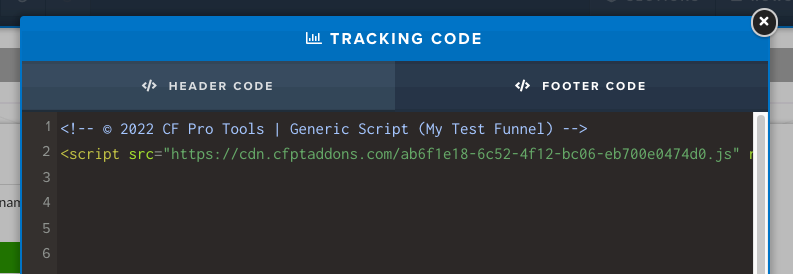
Now SAVE your page, you are ready to preview and test your new add-on!
Using CF 2.0? Here's a tutorial on how to install your Add-on Script in CF 2.0:
You are now ready to paste the script into your FOOTER TRACKING CODE AREA.
Please navigate to your funnel step where you wish to highlight one of your products.
Click SETTINGS --> Show Code

Now go to the FOOTER CODE in CF 2.0 then click the FOOTER TAB, and paste your code:

Now SAVE your page, you are ready to preview and test your new add-on!
No suhnudwhnuedhyefgbhyasdbbbdeh
Known Conflicts:
Can only be use with any one country in the world
If you need more than one country, I do recommend using COUNTRIES TO INCLUDE add-on.
What To Do Next:
Here Are A Few Other Help Docs You May Wish To Check Out:
How To Create A Free Product
How To Add Your Domain to CFProTools
How to set-up US ONLY SHIPPING
Chances are you already have a CF Pro Tools account and you can find all available resources, there: app.cfprotools.com
However, if you have do not yet have a CF Pro Tools account, you will need one in order to take the actions in this help doc. You can sign up at any time here: www.cfprotools.com
If you have questions, you can also hit us up in support at support@cfprotools.com


Now SAVE your page, you are ready to preview and test your new add-on!
No suhnudwhnuedhyefgbhyasdbbbdeh
Known Conflicts:
Can only be use with any one country in the world
If you need more than one country, I do recommend using COUNTRIES TO INCLUDE add-on.

