Customer Info Replacer :: CF Pro Tools Add-On Features For ClickFunnels Pages
Description and Best Use Case For This Add-On:
The best use of this add-on would be to display customer information that has been previously collected on a confirmation page (or any other page post info collection).
For example, you might use this add-on to show the customer name and address after they make a purchase so they can see where their product or material may be shipped.
If there is an issue with the information presented, they can send an email to your support to get the issue rectified.
OVERVIEW (For Advanced Users)
For those of you ready to jump in and are familiar with CFProTools, you can use this checklist:Add Your Domain To CFProTools DOMAINS TAB
Create Any Type Page (Confirmation Pages Are Most Common)
Generate and Install Customer Info Replacer Add-on Script
Install Script to Footer Tracking Code Settings
Create HEADLINE or SUB-HEADLINE Element where you would place the customer info merge tags
Add Appropriate merge tag, as indicated later in this help doc
Set CSS TITLE for Header Or Sub-Head as: cf-customer-info
No Known Conflicts
Step 1: Add Your Domain To CFProTools DOMAINS TAB
Your first step will be to add your domain to the CFPT Domains Tab.
Here's a guide on how to do that:
https://cfprotools.freshdesk.com/support/solutions/articles/29000041078-how-to-add-a-domain-to-cf-pro-tools-online-installation-guides
Step 2: Create Any Type Page
Here's a quick tutorial on how to create funnel pages using ClickFunnels:
https://help.clickfunnels.com/hc/en-us/articles/360060380833-Creating-A-New-Funnel-Step
You will need a HEADLINE or SUB-HEADLINE element set on the page with a CSS TITLE:
cf-customer-infoStep 3: Create Your Add-on Script
For most add-on installations of the CUSTOMER INFO REPLACER script, you can simply click the CREATE NEW button:

Please note: You can use this script over and over for other order pages without having to create a new and unique script. On-page configuration may vary.
... now do a keyword search for CUSTOMER INFO REPLACER
Once you have located the CUSTOMER INFO REPLACER script, click the thumbnail image and create the add-on per the installation instructions.
You will need to name your script. We recommend a naming convention like this: CIR (Test Funnel) or
CUSTOMER INFO REPLACER (Book Funnel) It's best to name it with the name of the add-on AND in parentheses, make sure to name which funnel it belongs to so you can easily identify later.
Once you have completed this area, click the red button below to create your add-on script.
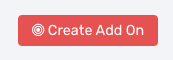
Step 4: On-Page Configuration
You will need to create a HEADLINE ELEMENT where you would like to merge the customer information. You can also use a SUB HEADLINE ELEMENT.
Once you have the HEADLINE or SUB-HEADLINE element set, make sure to add a CSS TITLE to the element.
The CSS TITLE will be: cf-customer-info
Now just type out your message as normal, maybe a callout with a merge tag as normal, and your merge tags available for you to use will be these:
Name: {{name_first}} {{name_last}}
Full Name: {{name}}
Address:
{{address}}
{{city}}, {{state}} {{zip}}
{{country}}
Shipping Address:
{{shipping_address}}
{{shipping_city}}, {{shipping_state}} {{shipping_zip}}
My Custom Field: {{my_custom_field}}
My Other Custom Field: {{my_other_custom_field}}
My Select Option: {{8730301_my_options}}
Step 5: Install Your Add-on Script
You can now copy your newly generated script out by clicking the blue button where your script is located.
The button says, "COPY CODE", this will copy the script to your virtual clipboard.
You are now ready to paste the script into your FOOTER TRACKING CODE AREA.
Click SETTINGS --> TRACKING CODE
Now click the FOOTER CODE TAB, and paste your code in:
Now SAVE your page, you are ready to preview and test your new add-on!
Known Conflicts:
No known conflicts at this time.
What To Do Next:
Here Are A Few Other Help Docs You May Wish To Check Out:
Chances are you already have a CF Pro Tools account and you can find all available resources, there: app.cfprotools.com
However, if you have do not yet have a CF Pro Tools account, you will need one in order to take the actions in this help doc. You can sign up at any time here: www.cfprotools.com
If you have questions, you can also hit us up in support at support@cfprotools.com
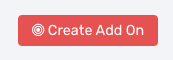
Step 4: On-Page Configuration
You will need to create a HEADLINE ELEMENT where you would like to merge the customer information. You can also use a SUB HEADLINE ELEMENT.
Once you have the HEADLINE or SUB-HEADLINE element set, make sure to add a CSS TITLE to the element.
The CSS TITLE will be: cf-customer-info
Now just type out your message as normal, maybe a callout with a merge tag as normal, and your merge tags available for you to use will be these:
{{address}}
{{city}}, {{state}} {{zip}}
{{country}}
{{shipping_address}}
{{shipping_city}}, {{shipping_state}} {{shipping_zip}}




