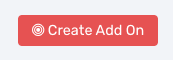Auto Submit Email :: CF Pro Tools Add-On Features For ClickFunnels Pages
Description and Best Use Case For This Add-On:
Use this add-on in your Footer Tracking Code area of any order page with a 1-step or 2-step order form style to automatically snag a valid email address (prior to submission) so you can setup a pro-active abandon cart sequence through the automations tab in ClickFunnels on your order page.
This is one of the most ninja add-ons we've created and it can be a beautiful addition to your sales techniques when a customer doesn't finish up at the point of sale (POS) during a sale in your funnel.
OVERVIEW (For Advanced Users)
For those of you ready to jump in and are familiar with CFProTools, you can use this checklist:Add Your Domain To CFProTools DOMAINS TAB
Create An Order Page (works with 1-step or 2-step order style)
Create AUTO SUBMIT EMAIL Script
Install Script to Footer Tracking Code Settings
No Known Conflicts
Step 1: Add Your Domain To CF Pro Tools DOMAINS TAB
Your first step will be to add your domain to the CFPT Domains Tab.
Here's a guide on how to do that:
https://cfprotools.freshdesk.com/support/solutions/articles/29000041078-how-to-add-a-domain-to-cf-pro-tools-online-installation-guides
Step 2: Create Your ORDER Page
You will need an ORDER TYPE page installed in your funnel on ClickFunnels in order for this add-on to work.
This add-on will work with a one or two step order style setup. Prior to the customer submitting their information, a valid email address will be collected and a contact profile created for the customer.
Here's a quick tutorial on how to create funnel pages using ClickFunnels:
https://help.clickfunnels.com/hc/en-us/articles/360060380833-Creating-A-New-Funnel-Step
Step 3: Create Your Add-on Script
For most add-on installations of the AUTO SUBMIT EMAIL script, you can simply click the CREATE NEW button:

Please note: You can use this script over and over for other order pages without having to create a new and unique script.
... now do a keyword search for AUTO SUBMIT EMAIL
Once you have located the AUTO SUBMIT EMAIL script, click the thumbnail image and create the add-on per the installation instructions.
You will need to name your script. We recommend a naming convention like this: ASE (Test Funnel) or
AUTO SUBMIT EMAIL (Book Funnel)
It's best to name it with the name of the add-on AND in parentheses, make sure to name which funnel it belongs to so you can easily identify later.
Once you have completed this area, click the red button below to create your add-on script.
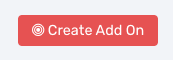
Step 4: Install Your Add-on Script
You can now copy your newly generated script out by clicking the blue button where your script is located.
The button says, "COPY CODE", this will copy the script to your virtual clipboard.
You are now ready to paste the script into your FOOTER TRACKING CODE AREA.
Please navigate to your funnel step where you wish to highlight one of your products.
Click SETTINGS --> TRACKING CODE
Now click the FOOTER TAB, and paste your code in:
Now SAVE your page, you are ready to preview and test your new add-on!
Known Conflicts:
No known conflicts at this time.
What To Do Next:
Here Are A Few Other Help Docs You May Wish To Check Out:
Chances are you already have a CF Pro Tools account and you can find all available resources, there: app.cfprotools.com
However, if you have do not yet have a CF Pro Tools account, you will need one in order to take the actions in this help doc. You can sign up at any time here: www.cfprotools.com
If you have questions, you can also hit us up in support at support@cfprotools.com