Members Area Deep Links :: CF Pro Tools Add-On Features For ClickFunnels
Description and Best Use Case For This Add-On:
Members Area Deep Links is designed to link between or DIRECTLY TO specific pages in your ClickFunnels Members Area by way of a button and text linking system.
The idea is that you would link from an external source such as a website or funnel system.
OVERVIEW (For Advanced Users)
For those of you ready to jump in and are familiar with CFProTools, you can use this checklist:Add Your Domain To CFProTools DOMAINS TAB
Create a Members Area with Lesson Sections and Lessons
Create Add-on Script
Install Script to Footer Tracking Code Settings (of your Members Area page)
Inside of your individual lessons, you can now link to other lessons with this format:
Link format: (your website link)#lesson{lesson-section-number}-{lesson-number}
In reality, it might look like this: www.yourdomain.com/membersarea#lesson1-5
No Known Conflicts
Step 1: Add Your Domain To CFProTools DOMAINS TAB
Your first step will be to add your domain to the CFPT Domains Tab.
Here's a guide on how to do that:
https://cfprotools.freshdesk.com/support/solutions/articles/29000041078-how-to-add-a-domain-to-cf-pro-tools-online-installation-guides
Step 2: Create Your Members Area Page
You will need a Members Area type page with lessons and lesson sections in order for this add-on to function correctly.
For more information on creating a membership site or members funnel, please visit this help doc by ClickFunnels:
https://help.clickfunnels.com/hc/en-us/articles/360006015354-Create-A-Membership-Funnel
You can now link to lessons (from an external source) in your members area with this format:
(members area URL)#lesson{lesson-section-number}-{lesson-number}
In reality, it might look more like this:
https://yourmembersarea.com/membersarea#lesson1-5Step 3: Create Your Add-on Script
For most add-on installations of the LESSON LINKS script, you can simply click the CREATE NEW button:

Please note: You can use this script over and over for other order pages without having to create a new and unique script.
... now do a keyword search for LESSON LINKS
Once you have located the script, click the thumbnail image and create the add-on per the installation instructions.
You will need to name your script. We recommend a naming convention like this: DEEP LINKS (Test Funnel) or
DEEP LINKS (Book Funnel) It's best to name it with the name of the add-on AND in parentheses, make sure to name which funnel it belongs to so you can easily identify later.
Once you have completed this area, click the red button below to create your add-on script.
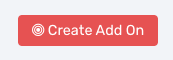
Step 4: Install Your Add-on Script
You can now copy your newly generated script out by clicking the blue button where your script is located.
The button says, "COPY CODE", this will copy the script to your virtual clipboard.
You are now ready to paste the script into your FOOTER TRACKING CODE AREA.
Click SETTINGS --> TRACKING CODE
Note: This add-on will be installed on your MEMBERS AREA type page.
Now click the FOOTER TAB, and paste your code in:
Now SAVE your page, you are ready to preview and test your new add-on!
Known Conflicts:
No known conflicts at this time.
What To Do Next:
Here Are A Few Other Help Docs You May Wish To Check Out:
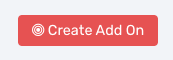
Step 4: Install Your Add-on Script
You can now copy your newly generated script out by clicking the blue button where your script is located.
The button says, "COPY CODE", this will copy the script to your virtual clipboard.
You are now ready to paste the script into your FOOTER TRACKING CODE AREA.
Click SETTINGS --> TRACKING CODE
Note: This add-on will be installed on your MEMBERS AREA type page.



