Date Replace Pro With Math :: CF Pro Tools Add-On Features For ClickFunnels Pages
Description and Best Use Case For This Add-On:
This is a simple to use add-on that replaces an on-page merge tag for the current date or time along with a number of other items.
This is great for those times you want to give your page the illusion recency or an evergreen feel so you don't always have to update your page.
It can also be used to create a sense of urgency within your sales copy without actually having to go in and make manual updates on a regular basis.
OVERVIEW (For Advanced Users)
For those of you ready to jump in and are familiar with CFProTools, you can use this checklist:Add Your Domain To CFProTools DOMAINS TAB
Create Any Type Page
Generate and Install DATE REPLACE PRO WITH MATH Add-on Script
Install Script to Footer Tracking Code Settings
Create HEADER or SUB-HEADER Element with text or sales copy
Add Appropriate merge tag, like, {{ddd}}, {{MMM}} {{Do}}
More merge tag options are shown below
Set CSS TITLE for Headline Or Sub-Headline as: cf-date-replace
Additional add or subtract along with unit of minutes, hours, days, weeks, etc
No Known Conflicts
Step 1: Add Your Domain To CFProTools DOMAINS TAB
Your first step will be to add your domain to the CFPT Domains Tab.
Here's a guide on how to do that:
https://cfprotools.freshdesk.com/support/solutions/articles/29000041078-how-to-add-a-domain-to-cf-pro-tools-online-installation-guides
Step 2: Create Any Type Page
Here's a quick tutorial on how to create funnel pages using ClickFunnels:
https://help.clickfunnels.com/hc/en-us/articles/360060380833-Creating-A-New-Funnel-Step
You will need a HEADLINE or SUB-HEADLINE element set on the page with a CSS TITLE similar to this: cf-date-replace-add-1-day Everything after the word, "replace" is add or subtract and the unit of seconds, minutes, days, weeks, hrs, months, etc.
Step 3: Create Your Add-on Script
For most add-on installations of the DATE REPLACE PRO WITH MATH script, you can simply click the CREATE NEW button:

Please note: You can use this script over and over for other order pages without having to create a new and unique script. On-page configuration may vary.
... now do a keyword search for DATE REPLACE PRO WITH MATH
Once you have located the DATE REPLACE PRO WITH MATH script, click the thumbnail image and create the add-on per the installation instructions.
You will need to name your script. We recommend a naming convention like this: DRPWM (Test Funnel) or
DATE REPLACE PRO WITH MATH (Book Funnel) It's best to name it with the name of the add-on AND in parentheses, make sure to name which funnel it belongs to so you can easily identify later.
Once you have completed this area, click the red button below to create your add-on script.
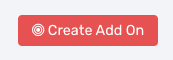
Step 4: On-Page Configuration
You will need to create a HEADLINE ELEMENT where you would like to merge the current date or time. You can also use a SUB HEADLINE ELEMENT.
Once you have the HEADLINE or SUB-HEADLINE element set, make sure to add a CSS TITLE to the element.
The CSS TITLE will be: cf-date-replace
Now just type out your message as normal, maybe a callout with a merge tag as normal, and your merge tags available for you to use will be these:
DATE & TIME FORMATS
- {{MMM}} // Month - Jan, Feb, Mar
- {{MMMM}} // Month - January, February
- {{M}} // Month - 1, 2, 12
- {{YYYY}} // Year - 1970, 1974, 2017
- {{YY}} // Year - 70, 74, 17
- {{ddd}} // Day - Sun, Mon
- {{dddd}} // Day - Sunday, Monday
- {{D}} // Day - 1, 2, 31
- {{DD}} // Day - 01, 02, 31
- {{Do}} // Day - 1st, 2nd, etc
- {{LT}} // Time - 8:30 PM
- {{LTS}} // Time - 8:30:25 PM
- {{L}} // Date - 09/04/2017
- {{l}} // Date - 9/4/2017
- {{LL}} // Date - September 4 2017
- {{ll}} // Date - Sep 4 2017
- {{LLL}} // DateTime - September 4 2017 8:30 PM
- {{lll}} // DateTime - Sep 4 2017 8:30 PM
- {{LLLL}} // DateTime - Thursday, September 4 2017 8:30 PM
- {{llll}} // DateTime - Thu, Sep 4 2017 8:30 PM
- {{long-date}} // DateTime - Thursday March 6, 2017
Here's where the difference will be if using this new add-on.... you will need to add some additional parameters to your CSS TITLE.
You can have it add or subtract, and you can set units such as days, minutes, hours, weeks, months, etc.
So a common css title for your headline or sub-headline elements might look like this:
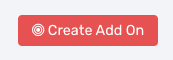
Step 4: On-Page Configuration
You will need to create a HEADLINE ELEMENT where you would like to merge the current date or time. You can also use a SUB HEADLINE ELEMENT.
Once you have the HEADLINE or SUB-HEADLINE element set, make sure to add a CSS TITLE to the element.
The CSS TITLE will be: cf-date-replace
Now just type out your message as normal, maybe a callout with a merge tag as normal, and your merge tags available for you to use will be these:
DATE & TIME FORMATS
- {{MMM}} // Month - Jan, Feb, Mar
- {{MMMM}} // Month - January, February
- {{M}} // Month - 1, 2, 12
- {{YYYY}} // Year - 1970, 1974, 2017
- {{YY}} // Year - 70, 74, 17
- {{ddd}} // Day - Sun, Mon
- {{dddd}} // Day - Sunday, Monday
- {{D}} // Day - 1, 2, 31
- {{DD}} // Day - 01, 02, 31
- {{Do}} // Day - 1st, 2nd, etc
- {{LT}} // Time - 8:30 PM
- {{LTS}} // Time - 8:30:25 PM
- {{L}} // Date - 09/04/2017
- {{l}} // Date - 9/4/2017
- {{LL}} // Date - September 4 2017
- {{ll}} // Date - Sep 4 2017
- {{LLL}} // DateTime - September 4 2017 8:30 PM
- {{lll}} // DateTime - Sep 4 2017 8:30 PM
- {{LLLL}} // DateTime - Thursday, September 4 2017 8:30 PM
- {{llll}} // DateTime - Thu, Sep 4 2017 8:30 PM
- {{long-date}} // DateTime - Thursday March 6, 2017
Here's where the difference will be if using this new add-on.... you will need to add some additional parameters to your CSS TITLE.
You can have it add or subtract, and you can set units such as days, minutes, hours, weeks, months, etc.
So a common css title for your headline or sub-headline elements might look like this:
cf-date-replace-add-1-day
cf-date-replace-add-2-weeks
cf-date-replace-subtract-3-hours
cf-date-replace-add-12-weeks
cf-date-replace-add-8-minutes
cf-date-replace-add-1-day
cf-date-replace-add-2-weeks
cf-date-replace-subtract-3-hours
cf-date-replace-add-12-weeks
cf-date-replace-add-8-minutes




