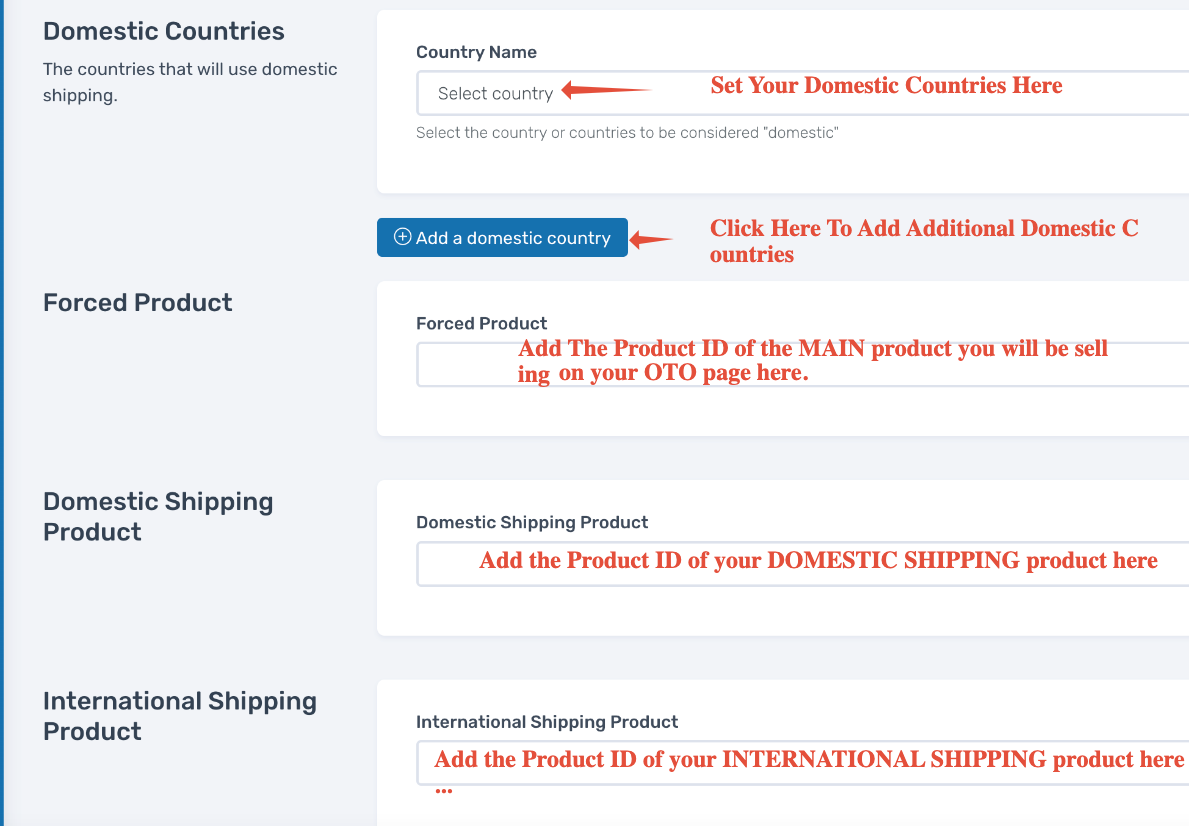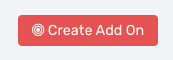OTO International Shipping :: CF Pro Tools Add-On Features For ClickFunnels
Description and Best Use Case For This Add-On:
The OTO International Shipping add-on will give you the tool you need to add dynamic shipping charges to your physical OTO products.
Works great for Ecomm and Shopify funnels.
OVERVIEW (For Advanced Users)
For those of you ready to jump in and are familiar with CFProTools, you can use this checklist:Add Your Domain To CFProTools DOMAINS TAB
Create An OTO Type Page
Create a Domestic and International Product
Create your Main Product you will be selling
Install OTO Add Products For Bumps And Shipping on OTO page
Install COUNTRY REPOPULATE add-on on your ORDER page
Create, configure, and install OTO INTERNATIONAL SHIPPING Add-On Script
No Known Conflicts
Step 1: Add Your Domain To CFProTools DOMAINS TAB
Your first step will be to add your domain to the CFPT Domains Tab.
Here's a guide on how to do that:
https://cfprotools.freshdesk.com/support/solutions/articles/29000041078-how-to-add-a-domain-to-cf-pro-tools-online-installation-guides
Step 2: Create Your OTO Page
You will need an OTO DOWNSELL or OTO UPSELL page installed in your funnel on ClickFunnels in order for this add-on to work.
Here's a quick tutorial on how to create funnel pages using ClickFunnels:
https://help.clickfunnels.com/hc/en-us/articles/360060380833-Creating-A-New-Funnel-Step
Step 3: Grab Your Product ID's
Grab the product ID for the product you would like to force into the cart and copy it to your virtual clipboard.
You will need the product ID link or numeric numbers for the next step while you are setting up the add-on.
Important Note: You will need to install OTO Add Products For Bumps And Shipping on your OTO page....
You will also need to install COUNTRY REPOPULATE on your ORDER page.
Step 4: Create Your Add-on Script
For most add-on installations of the OTO INTERNATIONAL SHIPPING script, you can simply click the CREATE NEW button:
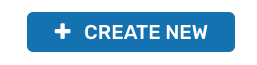
Please note: For each order page where you wish to create shipping products for your OTO page, you'll need a unique version of this script. Do not use the same script over and over.
... now do a keyword search for OTO INTERNATIONAL SHIPPING
Once you have located the OTO INTERNATIONAL SHIPPING script, click the thumbnail image and create the add-on per the installation instructions.
You will need to name your script. We recommend a naming convention like this:
OTO-IS (Test Funnel) or
OTO INTERNATIONAL SHIPPING (Book Funnel)
It's best to name it with the name of the add-on AND in parentheses, make sure to name which funnel it belongs to so you can easily identify later.
Now it's time to configure the rest of the add-on here, please follow the directions annotated in the graphic below:
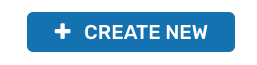
It's best to name it with the name of the add-on AND in parentheses, make sure to name which funnel it belongs to so you can easily identify later.
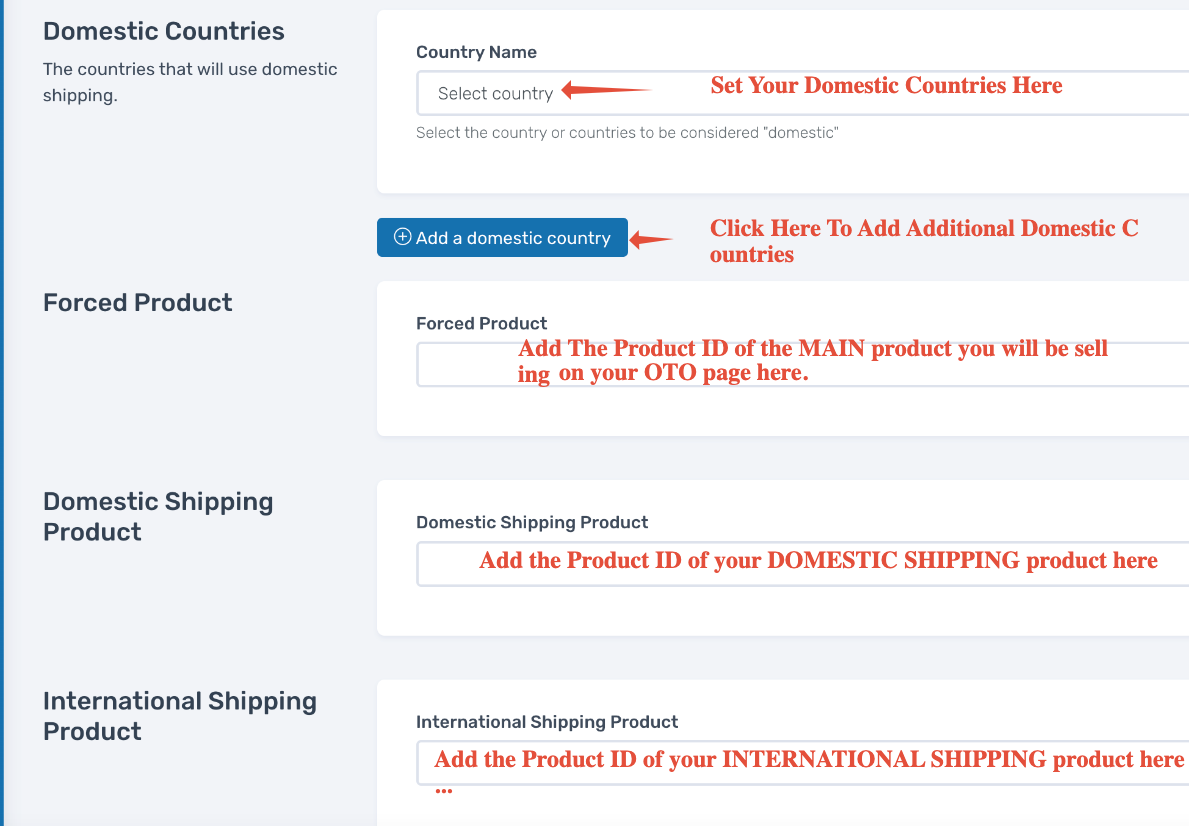
Once you have completed this area, click the red button below to create your add-on script.
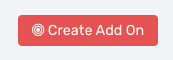
Step 5: Install Your Add-On Script
You can now copy your newly generated script out by clicking the blue button where your script is located.
The button says, "COPY CODE", this will copy the script to your virtual clipboard.
You are now ready to paste the script into your FOOTER TRACKING CODE AREA.
Please navigate to your funnel step where you wish to highlight one of your products.
Click SETTINGS --> TRACKING CODE
Now click the FOOTER CODE, and paste your code in:
Now SAVE your page, you are ready to preview and test your new add-on!
Known Conflicts:
No known conflicts.
What To Do Next:
Here Are A Few Other Help Docs You May Wish To Check Out:
Chances are you already have a CF Pro Tools account and you can find all available resoureces, there: app.cfprotools.com
However, if you have do not yet have a CF Pro Tools account, you will need one in order to take the actions in this help doc. You can sign up at any time here: www.cfprotools.com
If you have questions, you can also hit us up in support at support@cfprotools.com