Countries To Include :: CF Pro Tools Add-On Features for ClickFunnels
Description and Best Use Case For This Add-On:
Countries To Include add-on allows you to customize which countries appear in your country dropdown on an order page when using ClickFunnels.
This is great for those times you want to control which countries you are shipping and/or selling to.
OVERVIEW (For Advanced Users)
For those of you ready to jump in and are familiar with CFProTools, you can use this checklist:Add Your Domain To CFProTools DOMAINS TAB
Create An Order Type Page
Create, Configure, and Install COUNTRIES TO INCLUDE Add-on Script
No Known Conflicts
Step 1: Add Your Domain To CFProTools DOMAINS TAB
Your first step will be to add your domain to the CFPT Domains Tab.
Here's a guide on how to do that:
https://cfprotools.freshdesk.com/support/solutions/articles/29000041078-how-to-add-a-domain-to-cf-pro-tools-online-installation-guides
Step 2: Create Your ORDER Page
You will need an ORDER page installed in your funnel on ClickFunnels in order for this add-on to work.
Here's a quick tutorial on how to create funnel pages using ClickFunnels:
https://help.clickfunnels.com/hc/en-us/articles/360060380833-Creating-A-New-Funnel-Step
Step 3: Create Your Add-on Script
For most add-on installations of the COUNTRIES TO INCLUDE script, you can simply click the CREATE NEW button:

Please note: You cannot use this script over and over for other order pages without having to create a new and unique script. Exception: You always ship to the same countries.
... now do a keyword search for COUNTRIES TO INCLUDE
Once you have located the COUNTRIES TO INCLUDE script, click the thumbnail image and create the add-on per the installation instructions.
You will need to name your script. We recommend a naming convention like this:
CTI(Test Funnel) or
COUNTRIES TO INCLUDE (Book Funnel)
It's best to name it with the name of the add-on AND in parentheses, make sure to name which funnel it belongs to so you can easily identify later.
You can now, using the dropdown selectors available in the configuration area, SELECT the countries (one at a time) that you would like to include in your dropdown list.
To add more countries, click the BLUE button to add more countries (one at a time).
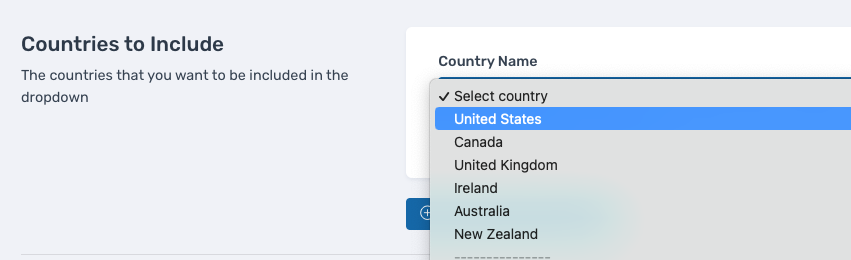
Once you have completed this area, click the red button below to create your add-on script.
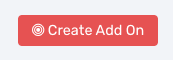
Step 4: Install Your Add-on Script
You can now copy your newly generated script out by clicking the blue button where your script is located.
The button says, "COPY CODE", this will copy the script to your virtual clipboard.
You are now ready to paste the script into your FOOTER TRACKING CODE AREA.
Click SETTINGS --> TRACKING CODE
Now click the FOOTER CODE TAB, and paste your code in:
Now SAVE your page, you are ready to preview and test your new add-on!
Known Conflicts:
The following add-ons do not work with COUNTRIES TO INCLUDE
No Known Conflicts
This may not be an all-inclusive list, if you find any conflicting add-ons with this add-on, please let us know at support@cfprotools.com
What To Do Next:
Here Are A Few Other Help Docs You May Wish To Check Out:
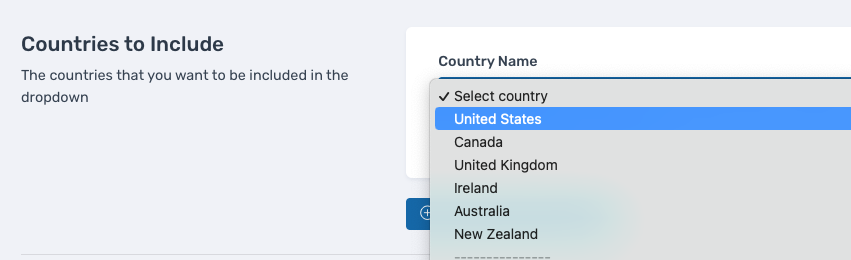
Once you have completed this area, click the red button below to create your add-on script.
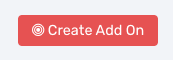
Step 4: Install Your Add-on Script
You can now copy your newly generated script out by clicking the blue button where your script is located.
The button says, "COPY CODE", this will copy the script to your virtual clipboard.
You are now ready to paste the script into your FOOTER TRACKING CODE AREA.
Click SETTINGS --> TRACKING CODE
Now click the FOOTER CODE TAB, and paste your code in:
Now SAVE your page, you are ready to preview and test your new add-on!
Known Conflicts:
The following add-ons do not work with COUNTRIES TO INCLUDE
No Known Conflicts
This may not be an all-inclusive list, if you find any conflicting add-ons with this add-on, please let us know at support@cfprotools.com
What To Do Next:
Here Are A Few Other Help Docs You May Wish To Check Out:
Step 4: Install Your Add-on Script
You can now copy your newly generated script out by clicking the blue button where your script is located.
The button says, "COPY CODE", this will copy the script to your virtual clipboard.
You are now ready to paste the script into your FOOTER TRACKING CODE AREA.
Click SETTINGS --> TRACKING CODE
Now click the FOOTER CODE TAB, and paste your code in:
Now SAVE your page, you are ready to preview and test your new add-on!
Known Conflicts:
The following add-ons do not work with COUNTRIES TO INCLUDE
No Known Conflicts




