Multiple Products :: CF Pro Tools Add-On Features for ClickFunnels
Description and Best Use Case For This Add-On:
Multiple Products is an add-on designed by CF Pro Tools to turn your normal everyday radio buttons (for your core products created in ClickFunnels) into CHECKBOXES.
When the radio buttons are turned into checkboxes, they can now select multiple products instead of just one at a time.
This is great if you want to allow for multiple options that can be purchased together, but will not conflict with each other or damage the opportunity for an upsell.
As with all our add-ons keep it simple, and don't confuse your customer, but do great things with this new add-on from CF Pro Tools!

OVERVIEW (For Advanced Users)
For those of you ready to jump in and are familiar with CFProTools, you can use this checklist:Add Your Domain To CFProTools DOMAINS TAB
Create An Order Page
Insert ORDER SUMMARY ELEMENT (Or 2-Step Order Element)
Insert PRODUCT SELECTOR ELEMENT (Or 2-Step Order Element)
Install ORDER SUMMARY Add-On
Create and Configure MULTIPLE PRODUCTS Add-on Script
Install Script to Footer Tracking Code Settings
Does not work with CART MODE
Step 1: Add Your Domain To CFProTools DOMAINS TAB
Your first step will be to add your domain to the CFPT Domains Tab.
Here's a guide on how to do that:
https://cfprotools.freshdesk.com/support/solutions/articles/29000041078-how-to-add-a-domain-to-cf-pro-tools-online-installation-guides
Step 2: Create Your ORDER Page
You will need an ORDER TYPE page installed in your funnel on ClickFunnels in order for this add-on to work.
On your order type page, make sure you have a 2-Step Order Element -- or -- a customized one-step order form.
Here's a quick tutorial on how to create funnel pages using ClickFunnels:
https://help.clickfunnels.com/hc/en-us/articles/360060380833-Creating-A-New-Funnel-Step
You'll need an Order Summary Element On Your Page In Order To See Total Amounts.
Step 3: Add ORDER SUMMARY Add-On
In order for CART MODE to function correctly, you'll need the ORDER SUMMARY Add-on Installed.
Please refer to this document for additional info on installing Order Summary:
Click Here For Help Doc
Click Here For Help Doc
Please ensure the ORDER SUMMARY add-on script is at the TOP of the list of add-ons installed as it should load before other cart altering add-ons.
Step 4: Create Your Add-on Script
For most add-on installations of the MULTIPLE PRODUCTS script, you can simply click the CREATE NEW button:

Please note: You can use this script over and over for other order pages without having to create a new and unique script.... now do a keyword search for MULTIPLE PRODUCTS
Once you have located the MULTIPLE PRODUCTS script, click the thumbnail image and create the add-on per the installation instructions.
You will need to name your script. We recommend a naming convention like this:
MP (Test Funnel) or
MULTIPLE PRODUCTS (Book Funnel)
It's best to name it with the name of the add-on AND in parentheses, make sure to name which funnel it belongs to so you can easily identify later.
Once you have completed this area, click the red button below to create your add-on script.
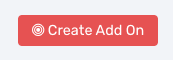
Step 5: Install Your Add-on Script
You can now copy your newly generated script out by clicking the blue button where your script is located.
The button says, "COPY CODE", this will copy the script to your virtual clipboard.
You are now ready to paste the script into your FOOTER TRACKING CODE AREA.
Click SETTINGS --> TRACKING CODE
Now click the FOOTER CODE TAB, and paste your code in:
Now SAVE your page, you are ready to preview and test your new add-on!
Known Conflicts:
The following add-ons do not work with MULTIPLE PRODUCTS.
Cart Mode
This may not be an all-inclusive list, if you find any conflicting add-ons with Multiple Products, please let us know at support@cfprotools.com
What To Do Next:
Here Are A Few Other Help Docs You May Wish To Check Out:
How To Add You Domain To CFProTools
How To Create A Free Product
Setup Cart Mode Required Add-On
Chances are you already have a CF Pro Tools account and you can find all available resoureces, there: app.cfprotools.com
However, if you have do not yet have a CF Pro Tools account, you will need one in order to take the actions in this help doc. You can sign up at any time here: www.cfprotools.com
If you have questions, you can also hit us up in support at support@cfprotools.com
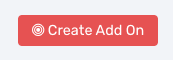
Step 5: Install Your Add-on Script
You can now copy your newly generated script out by clicking the blue button where your script is located.
The button says, "COPY CODE", this will copy the script to your virtual clipboard.
You are now ready to paste the script into your FOOTER TRACKING CODE AREA.
Click SETTINGS --> TRACKING CODE
Now click the FOOTER CODE TAB, and paste your code in:
Now SAVE your page, you are ready to preview and test your new add-on!
Known Conflicts:
The following add-ons do not work with MULTIPLE PRODUCTS.
Cart Mode
This may not be an all-inclusive list, if you find any conflicting add-ons with Multiple Products, please let us know at support@cfprotools.com
What To Do Next:
Here Are A Few Other Help Docs You May Wish To Check Out:
How To Add You Domain To CFProTools
How To Create A Free Product
Setup Cart Mode Required Add-On




