Same Billing Address :: CF Pro Tools Add-On Features for ClickFunnels
Description and Best Use Case For This Add-On:
This add-on gives your buyer an option to check a box and automatically copy all of your shipping information over from the billing address data you're customer has already entered.
This is a "quality of life" add-on and gives your customer a better buying experience so they can quickly and efficiently maneuver through your buying process.
OVERVIEW (For Advanced Users)
For those of you ready to jump in and are familiar with CFProTools, you can use this checklist:Add Your Domain To CFProTools DOMAINS TAB
Create An Order Type Page
Set your page up with a BILLING ADDRESS field and a SHIPPING ADDRESS field
Add a Checkbox Field Element on your page and set CSS TITLE: cf-same-billing
Create and Install SAME BILLING ADDRESS add-on
Does not work with 2-Step Order Form (Might work if you use MAGIC MOVER)
Step 1: Add Your Domain To CF Pro Tools DOMAINS TAB
Your first step will be to add your domain to the CFPT Domains Tab.
Here's a guide on how to do that:
https://cfprotools.freshdesk.com/support/solutions/articles/29000041078-how-to-add-a-domain-to-cf-pro-tools-online-installation-guides
Step 2: Create Your Order Type Page
You will need an ORDER type page in your funnel on ClickFunnels in order for this add-on to work.
Here's a quick tutorial on how to create funnel pages using ClickFunnels:
https://help.clickfunnels.com/hc/en-us/articles/360060380833-Creating-A-New-Funnel-Step
Step 3: Create Your Add-on Script
For most add-on installations of the SAME BILLING ADDRESS script, you can simply click the CREATE NEW button:

Please note: You can use this script over and over for other OTO pages without having to create a new and unique script.... now do a keyword search for SAME BILLING ADDRESS
Once you have located the SAME BILLING ADDRESS script, click the thumbnail image and create the add-on per the installation instructions.
You will need to name your script. We recommend a naming convention like this: SBA (Test Funnel) or
Same Billing Address (Book Funnel) It's best to name it with the name of the add-on and in parentheses make sure to name which funnel it belongs to so the script location can be identified later as needed.
Once you have completed this area, click the red button below to create your add-on script.
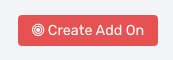
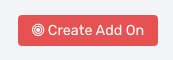
Step 4: Install Your Add-on Script
You can now copy your newly generated script out by clicking the blue button where your script is located.
The button says, "COPY CODE", this will copy the script to your virtual clipboard.
You are now ready to paste the script into your FOOTER TRACKING CODE AREA.
This add-on script should specifically be installed on an ORDER type page.
Click SETTINGS --> TRACKING CODE
Now click the FOOTER CODE TAB, and paste your code in:
Now SAVE your page, you are ready to preview and test your new add-on!
The button says, "COPY CODE", this will copy the script to your virtual clipboard.
Step 4: On-Page Configuration
You will need a 1-step customized order form setup with a BILLING ADDRESS element and a SHIPPING ADDRESS element.
In between the two fields, it is recommended to put a CHECKBOX element and add the text: "Click Here If Same Billing", or something of the like.
The checkbox element can be configured with background color, font, and font size of your choice.
You will want to add a CSS TITLE to this CHECKBOX element and it should be:
cf-same-billing
Known Conflicts:
Does not work with 2-Step Order Elements
What To Do Next:
Here Are A Few Other Help Docs You May Wish To Check Out:
Known Conflicts:
Does not work with 2-Step Order Elements





