Order Form Products Purchased :: CF Pro Tools Add-On Features for ClickFunnels
Description and Best Use Case For This Add-On:
This new add-on allows you to track which products are purchased on the order form and have those items passed on to the OTO page.
This all happens behind the scenes so you can show or hide specific rows (with specific OTO products) on the OTO page and tailor the purchase they have access to on the OTO page based on the product(s) purchased on the Order Page.
Use on the ORDER type page in conjunction with SHOW / HIDE ON PREVIOUS PRODUCTS add-on.
There are no aesthetic properties to this add-on, it will simply allow for proper functionality of other OTO add-ons that have been listed.
Show / Hide On Previous Products
OVERVIEW (For Advanced Users)
For those of you ready to jump in and are familiar with CFProTools, you can use this checklist:Add Your Domain To CFProTools DOMAINS TAB
Create An Order Type Page
Create and Install ORDER FORM PRODUCTS PURCHASED
No Known Conflicts
Step 1: Add Your Domain To CFProTools DOMAINS TAB
Your first step will be to add your domain to the CFPT Domains Tab.
Here's a guide on how to do that:
https://cfprotools.freshdesk.com/support/solutions/articles/29000041078-how-to-add-a-domain-to-cf-pro-tools-online-installation-guides
Step 2: Create Your ORDER Type Page
You will need an ORDER TYPE page installed in your funnel on ClickFunnels in order for this add-on to work.
Here's a quick tutorial on how to create funnel pages using ClickFunnels:
https://help.clickfunnels.com/hc/en-us/articles/360060380833-Creating-A-New-Funnel-Step
Step 3: Create Your Add-on Script
For most add-on installations of the ORDER FORM PRODUCTS PURCHASED script, you can simply click the CREATE NEW button:

Please note: You can use this script over and over for other order pages without having to create a new and unique script. ... now do a keyword search for ORDER FORM PRODUCTS PURCHASED
Once you have located the ORDER FORM PRODUCTS PURCHASED script, click the thumbnail image and create the add-on per the installation instructions.
You will need to name your script. We recommend a naming convention like this: OFPP (Test Funnel) or
Order Form Products Purchased(Book Funnel) It's best to name it with the name of the add-on and in parentheses make sure to name which funnel it belongs to so the script location can be identified later as needed.
Once you have completed this area, click the red button below to create your add-on script.
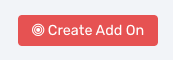
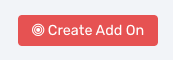
Step 4: Install Your Add-on Script
You can now copy your newly generated script out by clicking the blue button where your script is located.
The button says, "COPY CODE", this will copy the script to your virtual clipboard.
You are now ready to paste the script into your FOOTER TRACKING CODE AREA.
This add-on script should specifically be installed on an ORDER type page.
Click SETTINGS --> TRACKING CODE
Now click the FOOTER CODE TAB, and paste your code in:
Now SAVE your page, you are ready to preview and test your new add-on!
The button says, "COPY CODE", this will copy the script to your virtual clipboard.
Known Conflicts:
Only works on ORDER pages
What To Do Next:
Here Are A Few Other Help Docs You May Wish To Check Out:
How To Add You Domain To CFProTools
Show Hide On Previous Products
OTO Add Remove Products
Only works on ORDER pages
What To Do Next:
Here Are A Few Other Help Docs You May Wish To Check Out:
How To Add You Domain To CFProTools
Show Hide On Previous Products
OTO Add Remove Products




