OTO Add Products For Bumps and Shipping :: CF Pro Tools Add-On Features
Description and Best Use Case For This Add-On:
Use this add on in conjunction with OTO Bumps and/or OTO International Shipping to properly add your products to the transaction when the yes button is clicked.
There are no aesthetic properties to this add-on, it will simply allow for proper functionality of other OTO add-ons that have been listed.
OTO International Products
OTO Add/Remove Products
OVERVIEW (For Advanced Users)
For those of you ready to jump in and are familiar with CFProTools, you can use this checklist:Add Your Domain To CFProTools DOMAINS TAB
Create An OTO Type Page
Create and Install OTO Add Products For Bumps and Shipping
Known Conflicts: Does not work on ORDER Type Pages
Only Install on OTO Type Pages
Step 1: Add Your Domain To CFProTools DOMAINS TAB
Your first step will be to add your domain to the CFPT Domains Tab.
Here's a guide on how to do that:
https://cfprotools.freshdesk.com/support/solutions/articles/29000041078-how-to-add-a-domain-to-cf-pro-tools-online-installation-guides
Step 2: Create Your OTO UPSELL or DOWNSELL Page
You will need an OTO UPSELL or OTO DOWNSELL TYPE page installed in your funnel on ClickFunnels in order for this add-on to work.
Here's a quick tutorial on how to create funnel pages using ClickFunnels:
https://help.clickfunnels.com/hc/en-us/articles/360060380833-Creating-A-New-Funnel-Step
Step 3: Create Your Add-on Script
For most add-on installations of the OTO ADD PRODUCTS FOR BUMPS AND SHIPPING script, you can simply click the CREATE NEW button:

Please note: You can use this script over and over for other order pages without having to create a new and unique script. ... now do a keyword search for OTO ADD PRODUCTS FOR BUMPS AND SHIPPING
Once you have located the OTO ADD PRODUCTS FOR BUMPS AND SHIPPING
script, click the thumbnail image and create the add-on per the installation instructions.
You will need to name your script. We recommend a naming convention like this: OTO Add Products for Bumps and Shipping (Test Funnel) or
OTO ADD PRODUCTS FBAS (Book Funnel) It's best to name it with the name of the add-on and in parentheses make sure to name which funnel it belongs to so the script location can be identified later as needed.
Once you have completed this area, click the red button below to create your add-on script.
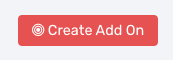
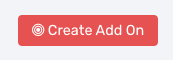
Step 4: Install Your Add-on Script
You can now copy your newly generated script out by clicking the blue button where your script is located.
The button says, "COPY CODE", this will copy the script to your virtual clipboard.
You are now ready to paste the script into your FOOTER TRACKING CODE AREA.
Please navigate to your funnel step where you wish to highlight one of your products.
Click SETTINGS --> TRACKING CODE
Now click the FOOTER CODE TAB, and paste your code in:
Now SAVE your page, you are ready to preview and test your new add-on!
The button says, "COPY CODE", this will copy the script to your virtual clipboard.
Known Conflicts:
Only Works on OTO Pages
What To Do Next:
Here Are A Few Other Help Docs You May Wish To Check Out:
How To Add You Domain To CFProTools
OTO International Shipping
OTO Add Remove Products
Chances are you already have a CF Pro Tools account and you can find all available resources, there: app.cfprotools.com
However, if you have do not yet have a CF Pro Tools account, you will need one in order to take the actions in this help doc. You can sign up at any time here: www.cfprotools.com
If you have questions, you can also hit us up in support at support@cfprotools.com
Only Works on OTO Pages
What To Do Next:
Here Are A Few Other Help Docs You May Wish To Check Out:
How To Add You Domain To CFProTools
OTO International Shipping
OTO Add Remove Products




