Forced Products :: CF Pro Tools Add-On Features For ClickFunnels
Description and Best Use Case For This Add-On:
This add-on script allows you to force a product into the cart such as a shipping cost or additional item you want the customer to have.
You could create a forced continuity program to offer in addition to the program you are selling, that is one of the oldest continuity techniques in the book and this add-on would make it seamless to charge a single fixed price product AND a subscription product!
OVERVIEW (For Advanced Users)
For those of you ready to jump in and are familiar with CFProTools, you can use this checklist:Add Your Domain To CFProTools DOMAINS TAB
Create An Order Type Page
Create The Product You Want To Force
Get Product ID
Install ORDER SUMMARY Add-On
Create and Install FORCED PRODUCTS Add-On Script
Known Conflicts: Does not work with Cart Mode
Step 1: Add Your Domain To CFProTools DOMAINS TAB
Your first step will be to add your domain to the CFPT Domains Tab.
Here's a guide on how to do that:
https://cfprotools.freshdesk.com/support/solutions/articles/29000041078-how-to-add-a-domain-to-cf-pro-tools-online-installation-guides
Step 2: Create Your ORDER Page
You will need an ORDER TYPE page installed in your funnel on ClickFunnels in order for this add-on to work.
Here's a quick tutorial on how to create funnel pages using ClickFunnels:
https://help.clickfunnels.com/hc/en-us/articles/360060380833-Creating-A-New-Funnel-Step
Note: You'll need an Order Summary Element On Your Page In Order To See Total Amounts.
Step 3: Add ORDER SUMMARY Add-On
In order for CART MODE to function correctly, you'll need the ORDER SUMMARY Add-on Installed.
Please refer to this document for additional info on installing Order Summary: Click Here For Help Doc
Please ensure the ORDER SUMMARY add-on script is at the TOP of the list of add-ons installed as it should load before other cart altering add-ons.
Step 4: Grab Your Product ID
Grab the product ID for the product you would like to force into the cart and copy it to your virtual clipboard.
You will need the product ID link or numeric numbers for the next step while you are setting up the add-on.
Step 5: Create Your Add-on Script
For most add-on installations of the FORCED PRODUCTS script, you can simply click the CREATE NEW button:

Please note: For each order page where you wish to force a product into the cart, you'll need a unique version of this script. Do not use the same unique script over and over.
... now do a keyword search for FORCED PRODUCTS
Once you have located the FORCED PRODUCTS script, click the thumbnail image and create the add-on per the installation instructions.
You will need to name your script. We recommend a naming convention like this:
FP (Test Funnel) or
FORCED PRODUCTS (Book Funnel)
It's best to name it with the name of the add-on AND in parentheses, make sure to name which funnel it belongs to so you can easily identify later.
After creating the name of the script, click the blue button to ADD a FORCED PRODUCT:

At this point you should have the product ID saved in your virtual clipboard so you can PASTE it into the required field by pressing CNTRL-V or APPLE-V (on a mac).
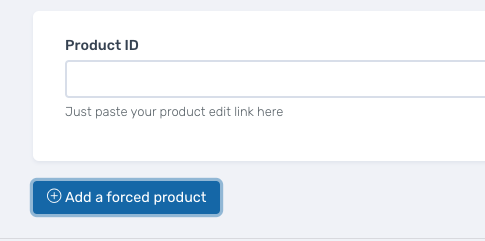
If you paste the full link in this field, most of the URL will be stripped out and only the product ID will be visible.
Once you have completed this area, click the red button below to create your add-on script.

Step 6: Install Your Add-on Script
You can now copy your newly generated script out by clicking the blue button where your script is located.
The button says, "COPY CODE", this will copy the script to your virtual clipboard.
You are now ready to paste the script into your FOOTER TRACKING CODE AREA.
Please navigate to your funnel step where you wish to highlight one of your products.
Click SETTINGS --> TRACKING CODE
Now click the FOOTER CODE, and paste your code in:
Now SAVE your page, you are ready to preview and test your new add-on!
Known Conflicts:
Does not work with CART MODE. Please use INTERNATIONAL FORCED PRODUCTS, instead.
What To Do Next:
Here Are A Few Other Help Docs You May Wish To Check Out:
How To Add You Domain To CFProTools
How To Create A Free Product
How to setup a paid trial using Forced Products
Chances are you already have a CF Pro Tools account and you can find all available resources, there: app.cfprotools.com
However, if you have do not yet have a CF Pro Tools account, you will need one in order to take the actions in this help doc. You can sign up at any time here: www.cfprotools.com
If you have questions, you can also hit us up in support at support@cfprotools.com

FP (Test Funnel) or
FORCED PRODUCTS (Book Funnel)
It's best to name it with the name of the add-on AND in parentheses, make sure to name which funnel it belongs to so you can easily identify later.
After creating the name of the script, click the blue button to ADD a FORCED PRODUCT:

At this point you should have the product ID saved in your virtual clipboard so you can PASTE it into the required field by pressing CNTRL-V or APPLE-V (on a mac).
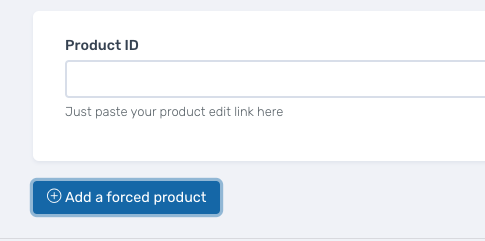
If you paste the full link in this field, most of the URL will be stripped out and only the product ID will be visible.
Once you have completed this area, click the red button below to create your add-on script.

Step 6: Install Your Add-on Script
You can now copy your newly generated script out by clicking the blue button where your script is located.
The button says, "COPY CODE", this will copy the script to your virtual clipboard.
You are now ready to paste the script into your FOOTER TRACKING CODE AREA.
Please navigate to your funnel step where you wish to highlight one of your products.
Click SETTINGS --> TRACKING CODE
Now click the FOOTER CODE, and paste your code in:
Now SAVE your page, you are ready to preview and test your new add-on!
Known Conflicts:
Does not work with CART MODE. Please use INTERNATIONAL FORCED PRODUCTS, instead.
What To Do Next:
Here Are A Few Other Help Docs You May Wish To Check Out:
How To Add You Domain To CFProTools
How To Create A Free Product
How to setup a paid trial using Forced Products
Step 6: Install Your Add-on Script
You can now copy your newly generated script out by clicking the blue button where your script is located.
The button says, "COPY CODE", this will copy the script to your virtual clipboard.
You are now ready to paste the script into your FOOTER TRACKING CODE AREA.
Please navigate to your funnel step where you wish to highlight one of your products.
Click SETTINGS --> TRACKING CODE
Now click the FOOTER CODE, and paste your code in:
Now SAVE your page, you are ready to preview and test your new add-on!
Known Conflicts:
Does not work with CART MODE. Please use INTERNATIONAL FORCED PRODUCTS, instead.
What To Do Next:
Here Are A Few Other Help Docs You May Wish To Check Out:
How To Add You Domain To CFProTools
How To Create A Free Product
How to setup a paid trial using Forced Products




