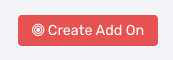2 Step Initiate Checkout :: CF Pro Tools Add-On Features For ClickFunnels
Description and Best Use Case For This Add-On:
This add-on will help you track a 'Lead' event on Facebook when someone goes from step 1 to step 2 during the checkout process in ClickFunnels when using a 2-Step Order Element.
Can be very useful if you track actions and events on your pages and want to use them to retarget your audience for additional sales with ads on Facebook.
OVERVIEW (For Advanced Users)
For those of you ready to jump in and are familiar with CFProTools, you can use this checklist:Add Your Domain To CFProTools DOMAINS TAB
Create an ORDER Page Type
Add 2-Step ORDER ELEMENT To Your Page
Add Base Facebook Pixel To Header Tracking Area
Create and Install Add-On Script
No Known Conflicts
Step 1: Add Your Domain To CFProTools DOMAINS TAB
Your first step will be to add your domain to the CFPT Domains Tab.
Here's a guide on how to do that:
Adding your domain to your CF Pro Tools account
Step 2: Create Your ORDER Page Type
You will need to set this add-on up on an ORDER type page on ClickFunnels.
You will also need a 2-Step Order ELEMENT added to the page.
Here's a quick tutorial on how to create funnel pages using ClickFunnels:
https://help.clickfunnels.com/hc/en-us/articles/360060380833-Creating-A-New-Funnel-Step
Step 3: Add Base Tracking Pixel To Header Area
You will need to add your base tracking pixel from Facebook to the HEADER TRACKING area.
You can do this for all your funnel pages by going into your Funnel Settings and adding the pixel to your Global HEADER Settings.
Or you can add the base pixel to JUST your order page by clicking SETTINGS --> TRACKING CODE --> and selecting HEADER CODE

Here's a short video on how to find your base pixel code from Facebook Ads Manager:
Step 4: Create Your Add-on Script
For most add-on installations of the 2 STEP TRACK LEAD script, you can simply click the CREATE NEW button:

Please note: You can use this script over and over for other order pages without having to create a new and unique script.
... now do a keyword search for 2 STEP TRACK LEAD
Once you have located the 2 STEP TRACK LEAD script, click the thumbnail image and create the add-on per the installation instructions.
You will need to name your script. We recommend a naming convention like this: 2 STEP Track Lead (Test Funnel)
It's best to name it with the name of the add-on AND in parentheses, make sure to name which funnel it belongs to so you can easily identify later.
Once you have completed this area, click the red button below to create your add-on script.
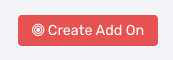
Step 5: Install Your Add-on Script
You can now copy your newly generated script out by clicking the blue button where your script is located.
The button says, "COPY CODE", this will copy the script to your virtual clipboard.
You are now ready to paste the script into your FOOTER TRACKING CODE AREA.
Please navigate to your funnel step where you wish to highlight one of your products.
Click SETTINGS --> TRACKING CODE
Now click the FOOTER CODE, and paste your code in:
Now SAVE your page, you are ready to preview and test your new add-on!
Known Conflicts:
No known conflicts at this time.
What To Do Next:
Here Are A Few Other Help Docs You May Wish To Check Out: