Cart Mode :: CF Pro Tools Add-On Features For ClickFunnels Pages
Description and Best Use Case For This Add-On:
You can use CART MODE to turn your radio buttons into quantity dropdowns.
This is a great move for ecomm style order carts so you can beef up your quantities when someone wants more of a single product.
Also great for ticket sales.

OVERVIEW (For Advanced Users)
For those of you ready to jump in and are familiar with CFProTools, you can use this checklist:Add Your Domain To CFProTools DOMAINS TAB
Create An Order Page
Insert ORDER SUMMARY ELEMENT (Or 2-Step Order Element)
Insert PRODUCT SELECTOR ELEMENT (Or 2-Step Order Element)
Install ORDER SUMMARY Add-On
Create and Configure Add-on Script
Install Script to Footer Tracking Code Settings
Known Conflicts: Grouped or Forced Products, PayPal Plus, Promo Code Pro
Step 1: Add Your Domain To CFProTools DOMAINS TAB
Your first step will be to add your domain to the CFPT Domains Tab.
Here's a guide on how to do that:
https://cfprotools.freshdesk.com/support/solutions/articles/29000041078-how-to-add-a-domain-to-cf-pro-tools-online-installation-guides
Step 2: Create Your ORDER Page
You will need an ORDER TYPE page installed in your funnel on ClickFunnels in order for this add-on to work.
On your order type page, make sure you have a 2-Step Order Element -- or -- a customized one-step order form.
Here's a quick tutorial on how to create funnel pages using ClickFunnels:
https://help.clickfunnels.com/hc/en-us/articles/360060380833-Creating-A-New-Funnel-Step
You'll need an Order Summary Element On Your Page In Order To See Total Amounts.
Step 3: Add ORDER SUMMARY Add-On
In order for CART MODE to function correctly, you'll need the ORDER SUMMARY Add-on Installed.
Please refer to this document for additional info on installing Order Summary: Click Here For Help Doc
Please ensure the ORDER SUMMARY add-on script is at the TOP of the list of add-ons installed as it should load before other cart altering add-ons.
Step 4: Create Your Add-on Script
For most add-on installations of the CART MODE script, you can simply click the CREATE NEW button:

Please note: You can use this script over and over for other order pages without having to create a new and unique script. If you have product specific configurations, you WILL need to have unique variations of this add-on script created for each order page you create where you intend to use CART MODE.... now do a keyword search for CART MODE
Once you have located the CART MODE script, click the thumbnail image and create the add-on per the installation instructions.
You will need to name your script. We recommend a naming convention like this: CM (Test Funnel) or
Cart Mode (Book Funnel) It's best to name it with the name of the add-on AND in parentheses, make sure to name which funnel it belongs to so you can easily identify later.
The only configuration option you may wish to set is the limit of quantity that can be selected. You can select a MINIMUM and a MAXIMUM.

Please note: You can select a minimum of 1, but the selector will always start at 0.
Please Note: Do not select really high limits as you may cause the cart to crash. The cart can only handle up to 500 characters, so if the sum total of all product title characters is over 500, the cart will crash.
Once you have completed this area, click the red button below to create your add-on script.
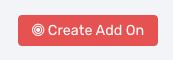

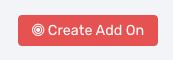
Step 5: Install Your Add-on Script
You can now copy your newly generated script out by clicking the blue button where your script is located.
The button says, "COPY CODE", this will copy the script to your virtual clipboard.
You are now ready to paste the script into your FOOTER TRACKING CODE AREA.
Please navigate to your funnel step where you wish to highlight one of your products.
Click SETTINGS --> TRACKING CODE
Now click the FOOTER TAB, and paste your code in:
Now SAVE your page, you are ready to preview and test your new add-on!
Known Conflicts:
The following add-ons do not work with CART MODE.
PayPal Plus
Grouped Products (Use International Forced Products, instead)
Forced Products (Use International Forced Products, instead)
Promo Code (Free)
Promo Code Pro (VIP)
International Shipping (Use International Forced Products, instead)
Add / Remove Products
What To Do Next:
Here Are A Few Other Help Docs You May Wish To Check Out:
How To Add You Domain To CFProTools
How To Create A Free Product
Setup Cart Mode Required Add-On
The button says, "COPY CODE", this will copy the script to your virtual clipboard.




