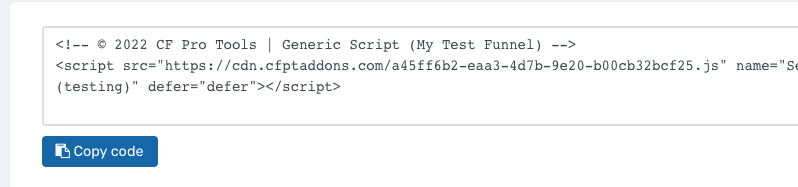Select Default Product :: CF Pro Tools Add-On Features For ClickFunnels Pages
Description and Best Use Case For This Add-On:
Sometimes the product we want to pre-select is not always the default product that will be selected.
Enter the SELECT DEFAULT PRODUCT add-on! Use this simple script to pre-select any product in your core products listing.
** This will not work for bumps or Add/Remove products from the ADD / REMOVE PRODUCTS add-on. **
OVERVIEW (For Advanced Users)
For those of you ready to jump in and are familiar with CFProTools, you can use this checklist:Add Your Domain To CFProTools DOMAINS TAB
Create An Order Page
Create At Least Two Products
Find The Product ID for the product you want to be selected by default
Create Add-on Script (Using Product ID)
Add 2-Step Order Element -- or -- Product Selector Element On Your Order Page
Install Script to Footer Tracking Code Settings
No Known Conflicts
Step 1: Add Your Domain To CFProTools DOMAINS TAB
Your first step will be to add your domain to the CFPT Domains Tab.
Here's a guide on how to do that:
https://cfprotools.freshdesk.com/support/solutions/articles/29000041078-how-to-add-a-domain-to-cf-pro-tools-online-installation-guides
Step 2: Create Your ORDER Page
You will need an ORDER TYPE page installed in your funnel on ClickFunnels in order for this add-on to work.
On your order type page, make sure you have a 2-Step Order Element -- or -- a Product Selector element installed (if custom designing your order form).
Here's a quick tutorial on how to create funnel pages using ClickFunnels:
https://help.clickfunnels.com/hc/en-us/articles/360060380833-Creating-A-New-Funnel-Step
Please Note: this add-on works best to convert your buyers for a specific product when only 2-5 core products have been added. At least two products is needed for functionality, though.
Step 3: Find Your Product ID
The best way to find your product ID is to head over to your PRODUCTS TAB, and after you've built your product, simply hover over the EDIT button and RIGHT-CLICK --> COPY
You now have the product ID saved to your virtual clipboard.
Step 4: Create Your Add-on Script
For most add-on installations of the SELECT DEFAULT PRODUCT script, you can simply click the CREATE NEW button:

Please note: You will need a unique script for each order page you build where you wish to set a default product for sale.
... now do a keyword search for SELECT DEFAULT PRODUCT
Once you have located the SELECT DEFAULT PRODUCT script, click the thumbnail image and create the add-on per the installation instructions.
You will need to name your script. We recommend a naming convention like this:
SDF (Test Funnel) or
Select Default Product (Book Funnel)
It's best to name it with the name of the add-on AND in parentheses, make sure to name which funnel it belongs to so you can easily identify later.
Remember the PRODUCT ID you copied out earlier?
Now is the time to use that, you can copy it in here where indicated:

Once you have completed this area, click the red button below to create your add-on script.

5: Install Your Add-on Script
You can now copy your newly generated script out by clicking the blue button where your script is located.
The button says, "COPY CODE", this will copy the script to your virtual clipboard.
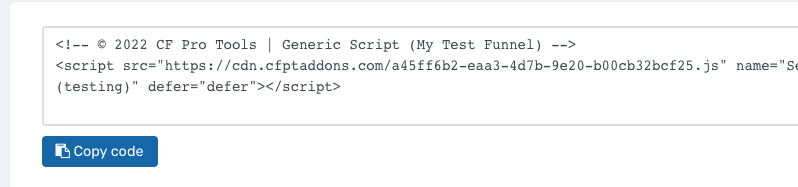
You are now ready to paste the script into your FOOTER TRACKING CODE AREA.
Please navigate to your funnel step where you wish to highlight one of your products.
Click SETTINGS --> TRACKING CODE
Now click the FOOTER TAB, and paste your code in:

Now SAVE your page, you are ready to preview and test your new add-on!
Known Conflicts:
No known conflicts at this time.
What To Do Next:
Here Are A Few Other Help Docs You May Wish To Check Out:
Chances are you already have a CF Pro Tools account and you can find all available resources, there: app.cfprotools.com
However, if you have do not yet have a CF Pro Tools account, you will need one in order to take the actions in this help doc. You can sign up at any time here: www.cfprotools.com
If you have questions, you can also hit us up in support at support@cfprotools.com

The button says, "COPY CODE", this will copy the script to your virtual clipboard.